How I Grew My Monthly Pinterest Views and Exploded My Blog Traffic
I’ll admit it. When I finally launched my blog in September 2018 after trying to learn the ins and outs of WordPress, it was to the sound of crickets.
Obviously, no one knew my blog existed and so no one was reading it. Even when I announced a new blog post to my over tens of thousands of Instagram followers, it wasn’t translating into meaningful page views.
So, what’s a girl (or guy) to do? Use Pinterest to drive traffic to your blog! At the time, I was only thinking about Pinterest as a way to create visual mood boards for wedding inspiration, outfit planning and interior design. But once I dove headfirst into how to leverage Pinterest for bloggers, my Pinterest views exploded and my blog traffic started cranking up.
This blog post tells you exactly what I did to go from a measly 120 monthly Pinterest views to over 150,000 monthly views in just 73 days. Yep, I grew my monthly Pinterest views FAST!
Now, I get over 1,000,000 monthly Pinterest viewers. And, Pinterest has since help skyrocket my blog traffic to 35,000 page views per month.
Note: This post contains affiliate links. This means that, at no additional cost to you, I will receive a commission or similar benefit if you click through and make a purchase.
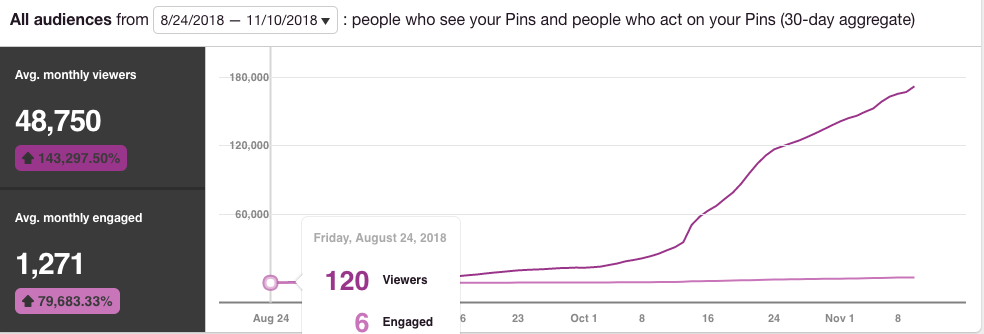
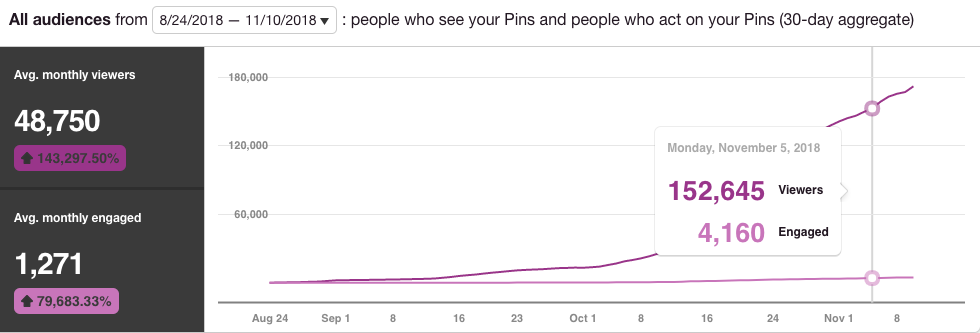
1. Think of Pinterest as a Search Engine NOT a Social Media Site
First things first. You have to change your mindset about Pinterest and realize that Pinterest is not a social media site. Pinterest is a search engine.
People aren’t logging onto Pinterest to engage with other people and make connections in the same way we do with Instagram, Facebook and Twitter. People come to Pinterest to visually search for information.
So, your ultimate goal is to make it easy for people to find your Pins when they are searching on Pinterest for information they need and to entice them to click through to your blog post. Changing my mindset about what Pinterest is really helped me to grow my monthly Pinterest views rapidly.

2. Sign Up for a Pinterest Business Account
Before taking any other actionable steps, you need to make sure you have a Pinterest Business Account.
One option is to sign up for a fresh Pinterest account for your business profile. Or, if you have a personal account that has some followers and can be easily cleaned up, you can convert your personal Pinterest account into a business account. Here are instructions directly from Pinterest on how to do both.
I had a personal account with a bunch of inactive boards but over 200 followers, so I opted to convert into a business profile.
3. Claim Your Website
The next step is to claim your website on Pinterest. You can find instructions from Pinterest on how to claim your website here.
When you claim your website, your profile picture will show up next to any Pins that come from your site. You will also be able to see how many views each of the Pins linked to your website are getting. That information is SUPER helpful once your Pins start to be seen.
You’ll be able to figure out which of your Pins are attracting the most views so you can analyze them to figure out WHY those particular Pins are working best for you and hopefully replicate those results to drive traffic to your other blog posts.
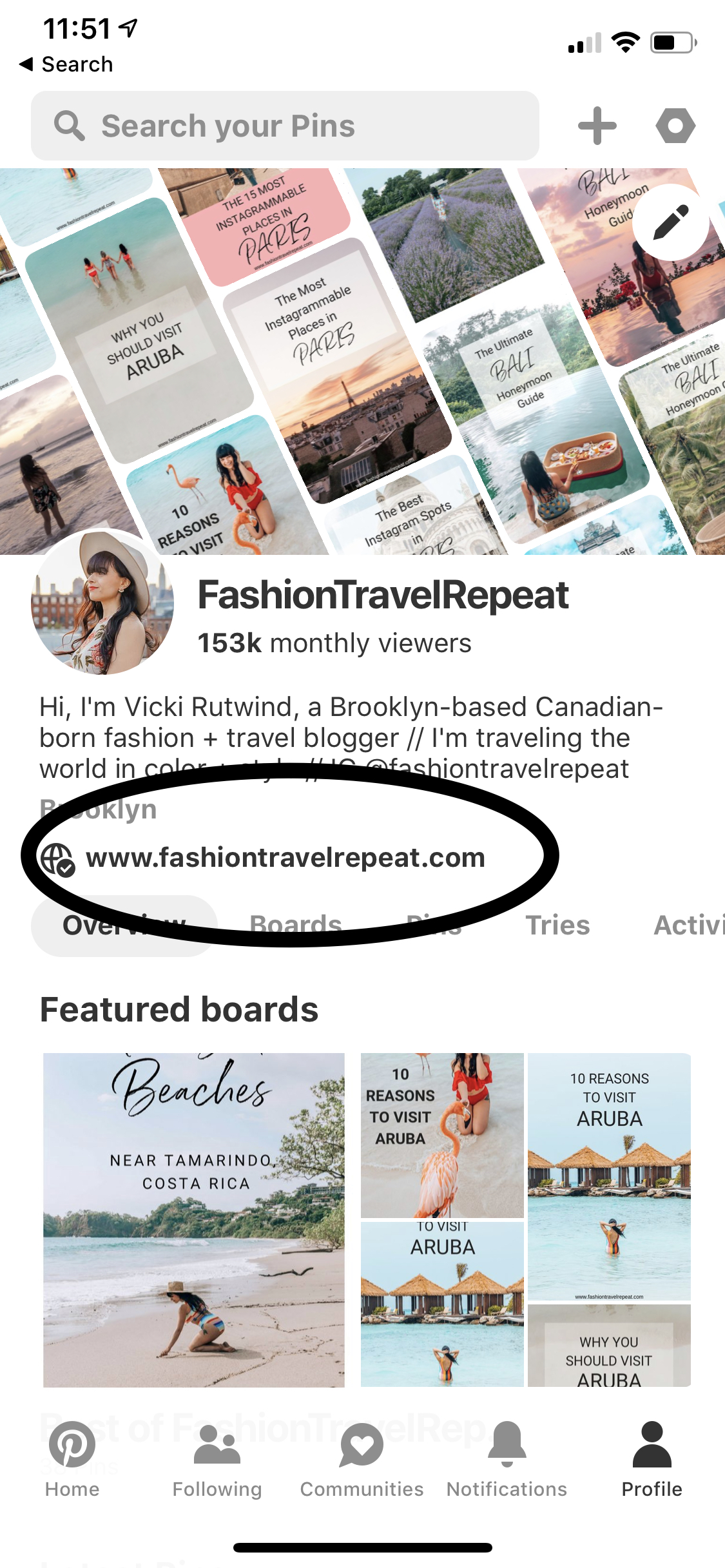
4. Enable Rich Pins
When I first started reading about “Rich Pins” I pictured a Pin dressed up in a fur coat with a string of pearls for the girl Pins and one wearing a top hat, monocle and cane for boy Pins. Weeeellllll, it turns out that Rich Pins are just Pins that have been enabled to show your website name and profile picture directly under the Pin.
Once you have enabled Rich Pins – which you only need to do one time – that information should show up each time you or anyone else pins something from your website.
The Pinterest algorithm favors Rich Pins, so you should enable them as soon as you start getting serious on the platform.
Pinterest has detailed instructions about how to enable Rich Pins here. It sounds more complicated than it actually is. I am terrible with WordPress and I was able to get Rich Pins set up for my WordPress site without having to ask anyone for help. If I can do it, you can do it.
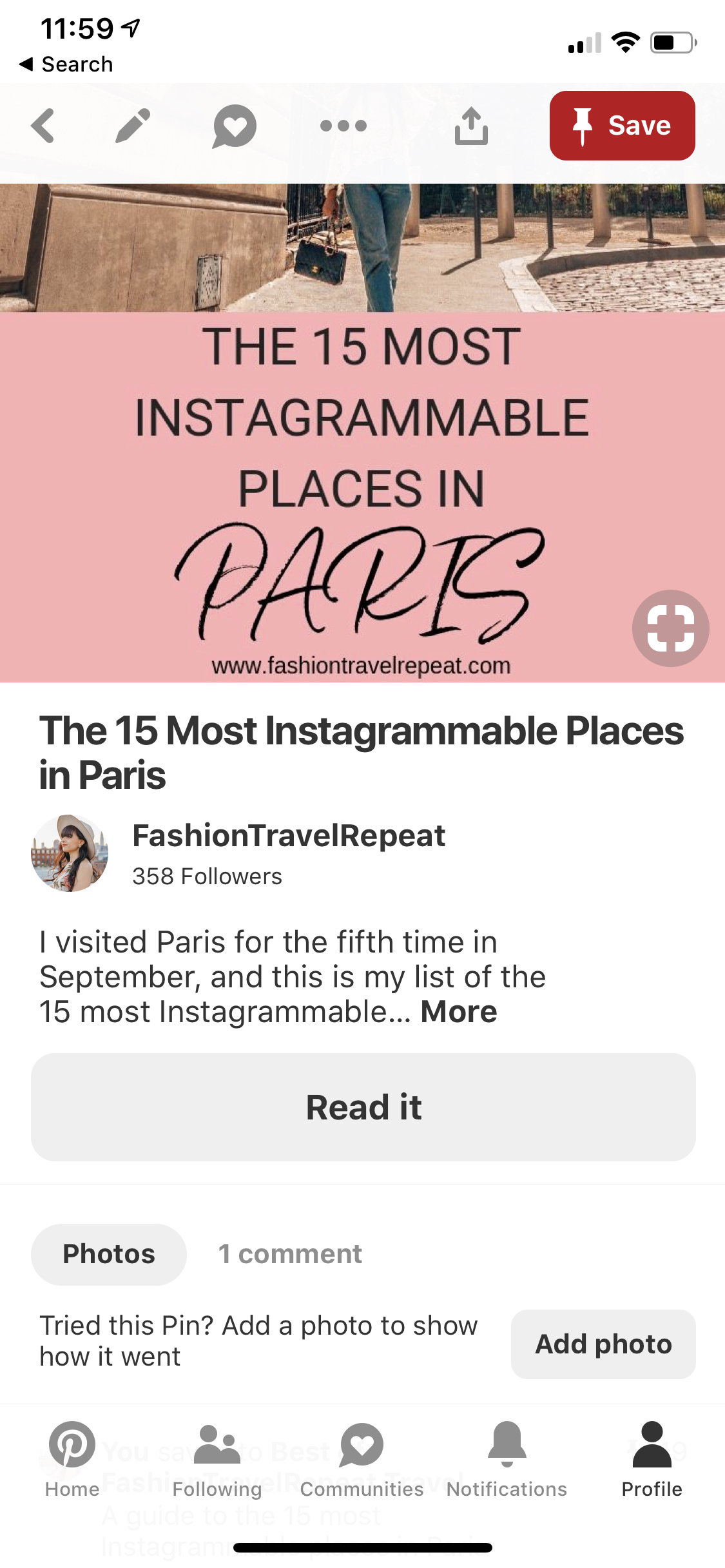
5. Create or Update Your Pinterest Bio
The next step is to create a Pinterest bio, or update your old bio from your personal account. In your bio, you want to tell people who you are and what you do. I consider myself to primarily be an Instagram content creator, so my Pinterest profile pic is the same as my Instagram photo and my Pinterest bio references both my blog and my Instagram account.
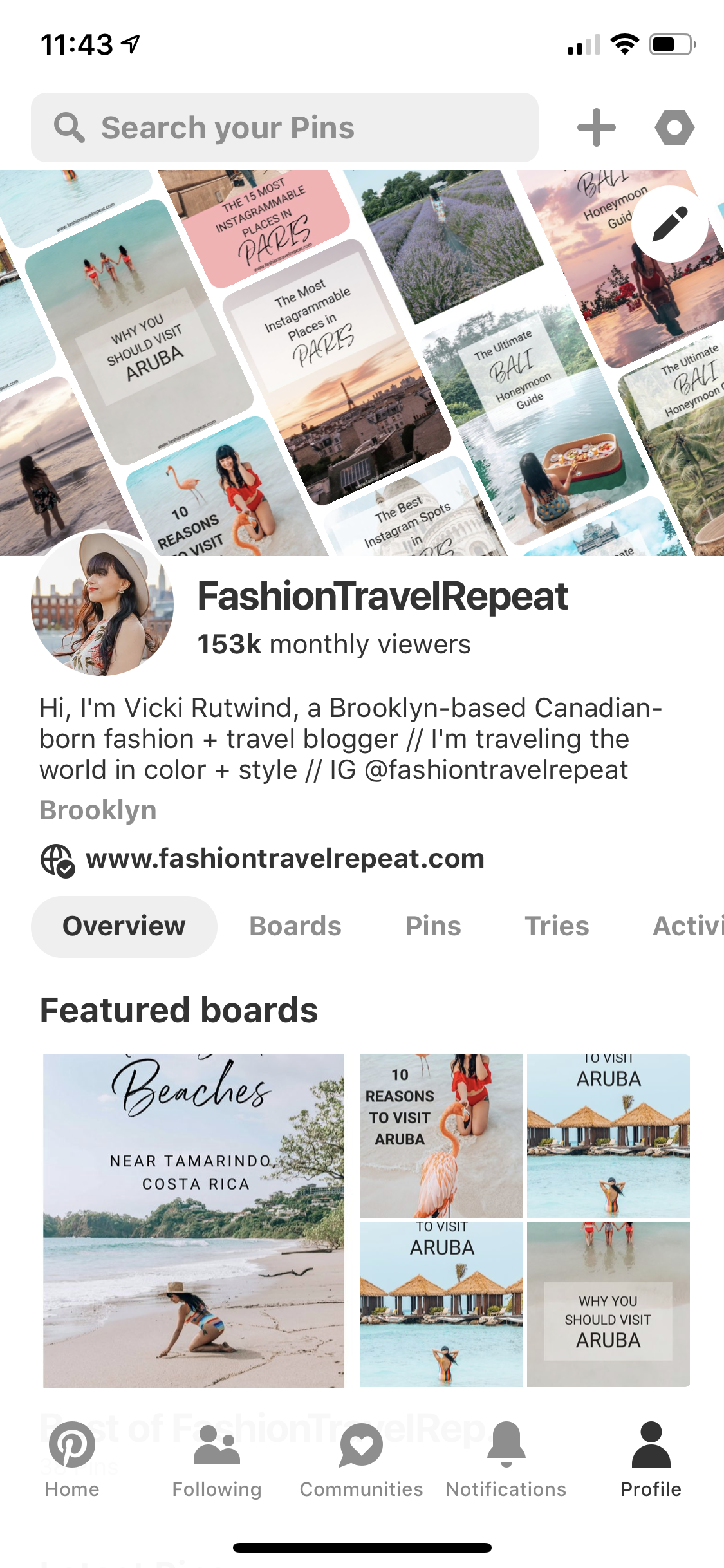
6. Clean Up Old Pinterest Boards (If Any)
If you decide to convert an existing personal Pinterest account into a business Pinterest account, I urge you not to delete your old Pins. Apparently the Pinterest algorithm punishes you for deleting pins. Instead, you can create an “Old Pins” board, turn it into a secret board, and then move all of those old and irrelevant Pins onto it so that they aren’t distracting your new Pinterest viewers.
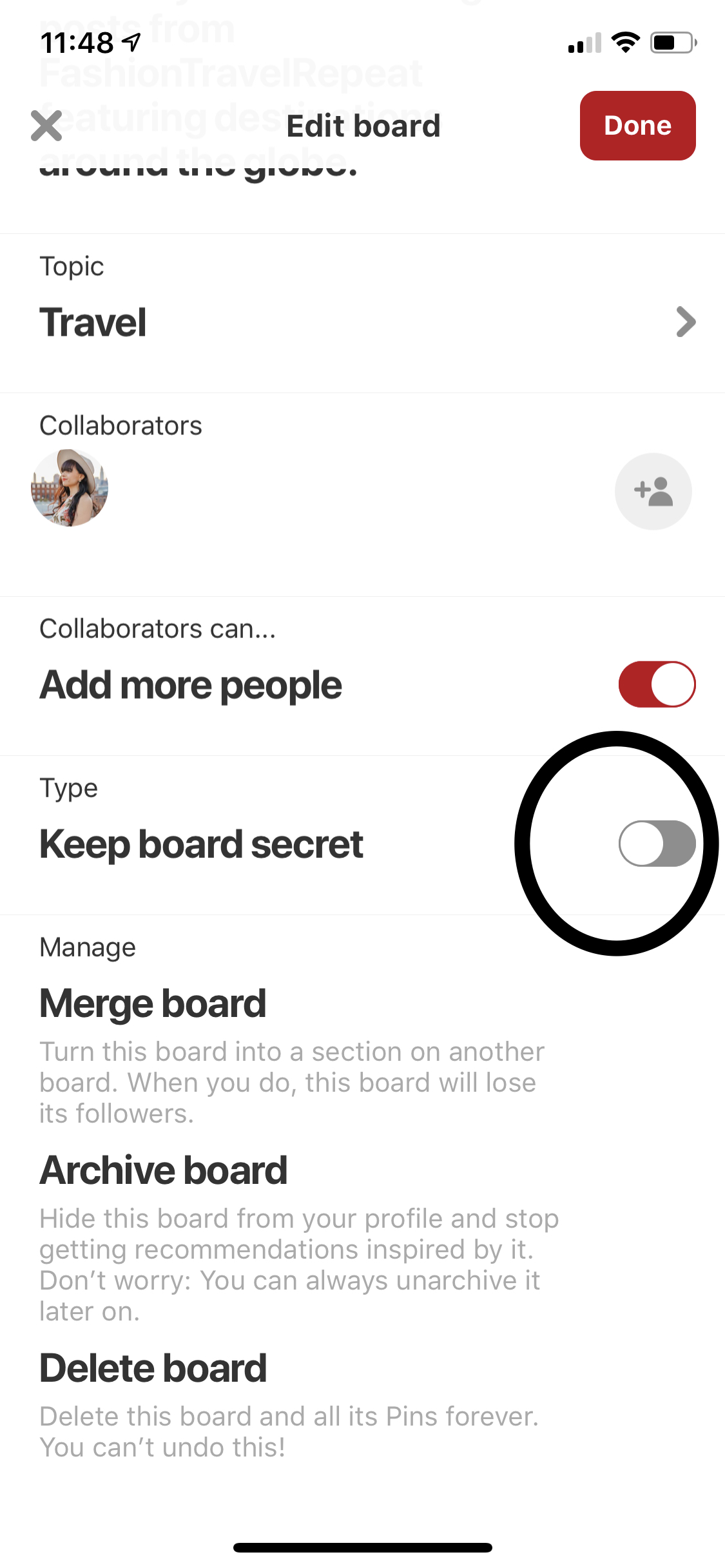
Next, go through your remaining boards and ensure that each and every one of them has an accurate board title and board description.Since Pinterest is a search engine, you want to sprinkle keywords throughout your boards to increase the odds that Pinterest users will find your content when they are searching the platform.
7. Create New Pinterest Boards
You should then create new boards for the topics you plan to blog about. Make sure to include a title and description for each of your new boards that has keywords you think people will be searching about to find Pins like yours.
Ideally, you will create multiple boards across which you can share some of the same Pins. For example, I am primarily a travel blogger. When I created my “Top 15 Instagrammable Places in Paris” blog post, I pinned that post on my “City Destinations” Pinterest board as well as my “European Destinations” Pinterest board.
The Pinterest algorithm rewards you for pinning your content in multiple places as long as (1) you don’t engage in egregious or spammy behavior and (2) you are pinning content onto relevant boards. It took me a long time to wrap my head around that concept, since I had previously thought about Pinterest as just a visual mood board for images and ideas I liked.
But, be careful pinning the same pin to the same board over and over. Pinterest has recently signaled that we should only be pinning the same pin to a board every 4 months. So, it’s important to have multiple Pinterest boards and multiple Pins per blog post.
8. Feature Your Best Boards
One of my favorite things about my Pinterest profile is the pretty banner at the top of my featured boards. This profile cover showcases the Pins I’ve created for my travel blog posts. You can choose to feature either your latest Pins, the most recent Pins others have pinned from your site or one of your boards.
I’ve chosen to feature my “Best of FashionTravelRepeat Travel Blog Posts” because those are my prettiest and most “on niche” Pins.
It’s super easy to set up your featured boards at the top of your Pinterest profile in the mobile app by clicking the pencil in your profile banner, and then choosing what you want to feature in your profile cover.
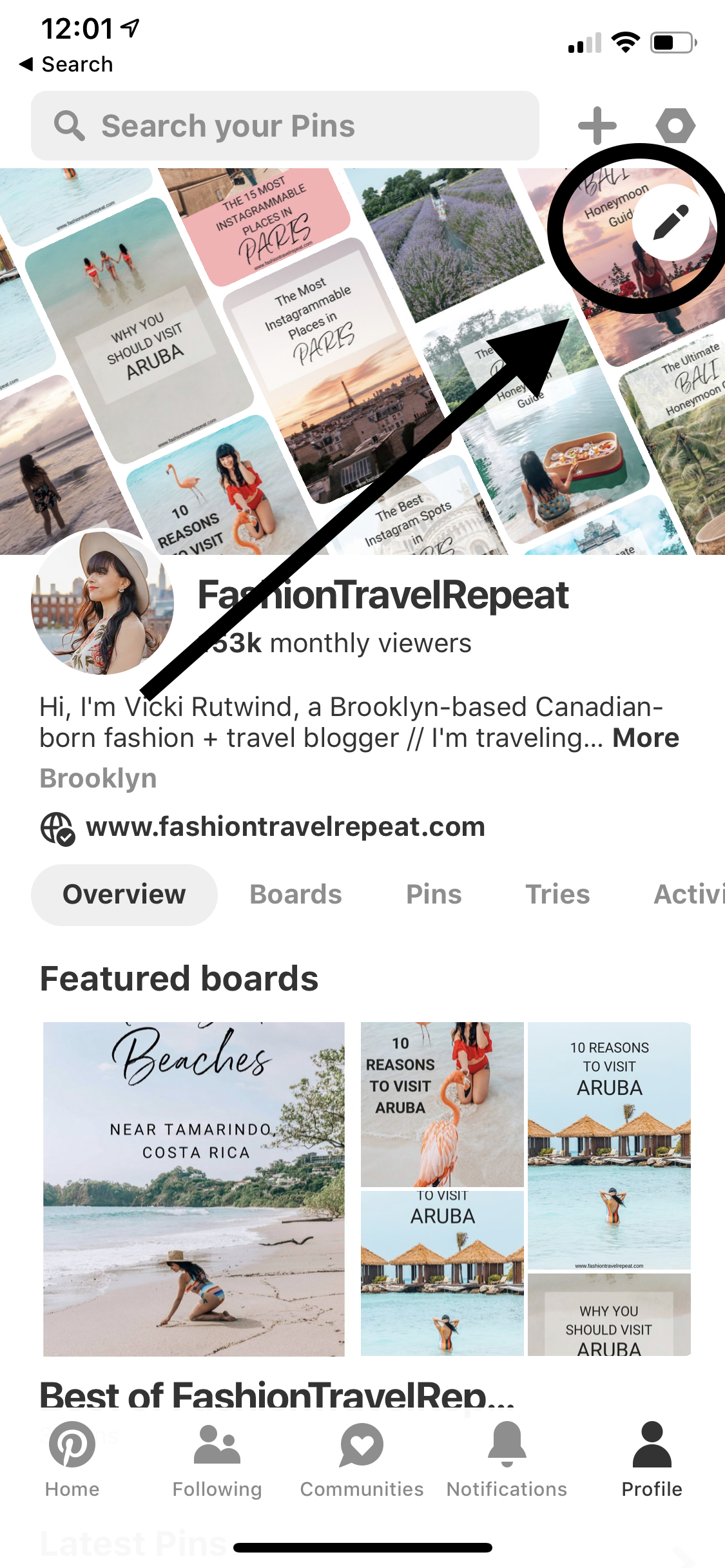
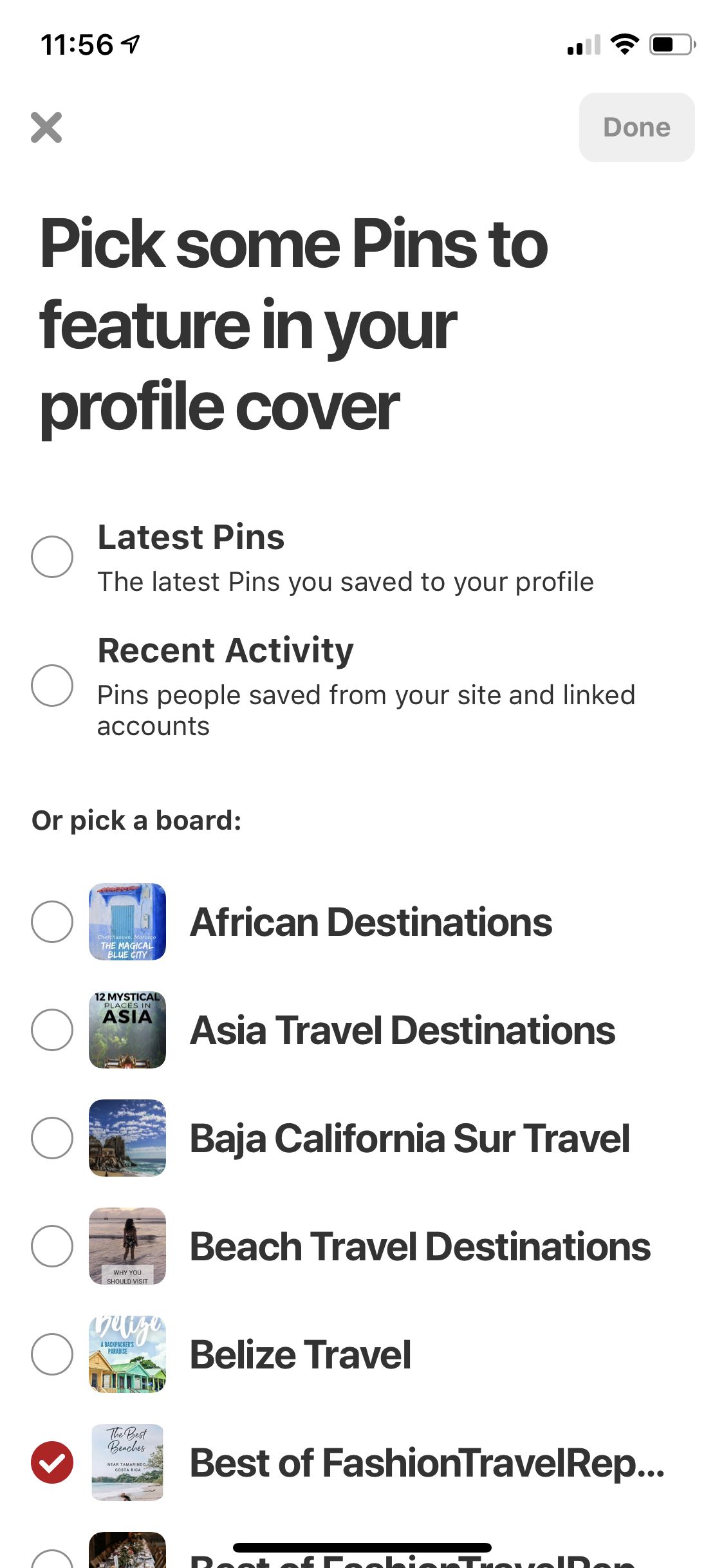
9. Create Beautiful Attention Grabbing Pins
Pinterest is a visual search engine, which means that beautiful and attention grabbing Pins are more likely to get noticed and repinned. I’m not good at graphic design, so I use Canva to easily create beautiful pins.
You should create at least 2-4 Pins for each of your blog posts. But, honestly, the more the merrier. Creating 20 unique Pins for a single blog post – and pinning them appropriately – can only help you.
Pinterest recently told us that they want users to put fresh pins on Pinterest regularly. Making multiple pins for your blog posts is an easy way to do this.
Here are some basic rules on how to great Pins that are optimized for the Pinterest platform:
- Create ONLY Vertical Pins: Pinterest favors vertical Pins. Don’t create horizontal pins. Ever. The optimal size for a Pin is a 2:3 ratio — for example 600px wide x 900px high, and Pinterest will crop any Pins that are longer than 1260px. This means that a Pin longer than 1260px will only be seen in its entirety if a person taps on the Pin for a close up. And we know people are lazy and aren’t going to click that long Pin. So keep your Pins vertical and within these ideal dimensions.
- Include Your Website on Your Pins: You should include your website address on your Pins to help deter Pin theft. Yes, people actually steal other people’s Pins and then redirect them to other websites. The ideal place to put your website is centered on the top or bottom of your Pin. If you place the website in the righthand corner of your Pin, you risk having your website name obscured by Pinterest’s “visual search” icon.
- Experiment with Colors and Font on Your Pins: Try different colors and fonts on your Pins to see what seems to get attention on Pinterest.
- Add a Punchy Title: My best performing Pins have attention grabbing titles that entice Pinterest users to click through.
10. Use Keywords in Your Pins
Since we know that Pinterest is a search engine, it’s important to use keywords in your Pin descriptions. This will help make your Pins searchable on the platform.
After you post a new blog post and create your Pins for that post, you should pin each Pin from your post on Pinterest to your “Best of [INSERT BLOG NAME HERE] Board” and create a Pin description that has relevant keywords. You can also add hashtags to your Pin descriptions, but I’ve heard mixed reviews about whether hashtags actually increase your Pins’ searchability.
You can use the Pinterest search function to help you find useful keywords. If you start typing a topic into the Pinterest search bar, you will notice that Pinterest will suggest relevant keywords to you. Use them! For example, if I type “Paris travel” into the Pinterest search bar, Pinterest suggests “Paris travel tips” and “Paris travel photography” to me.
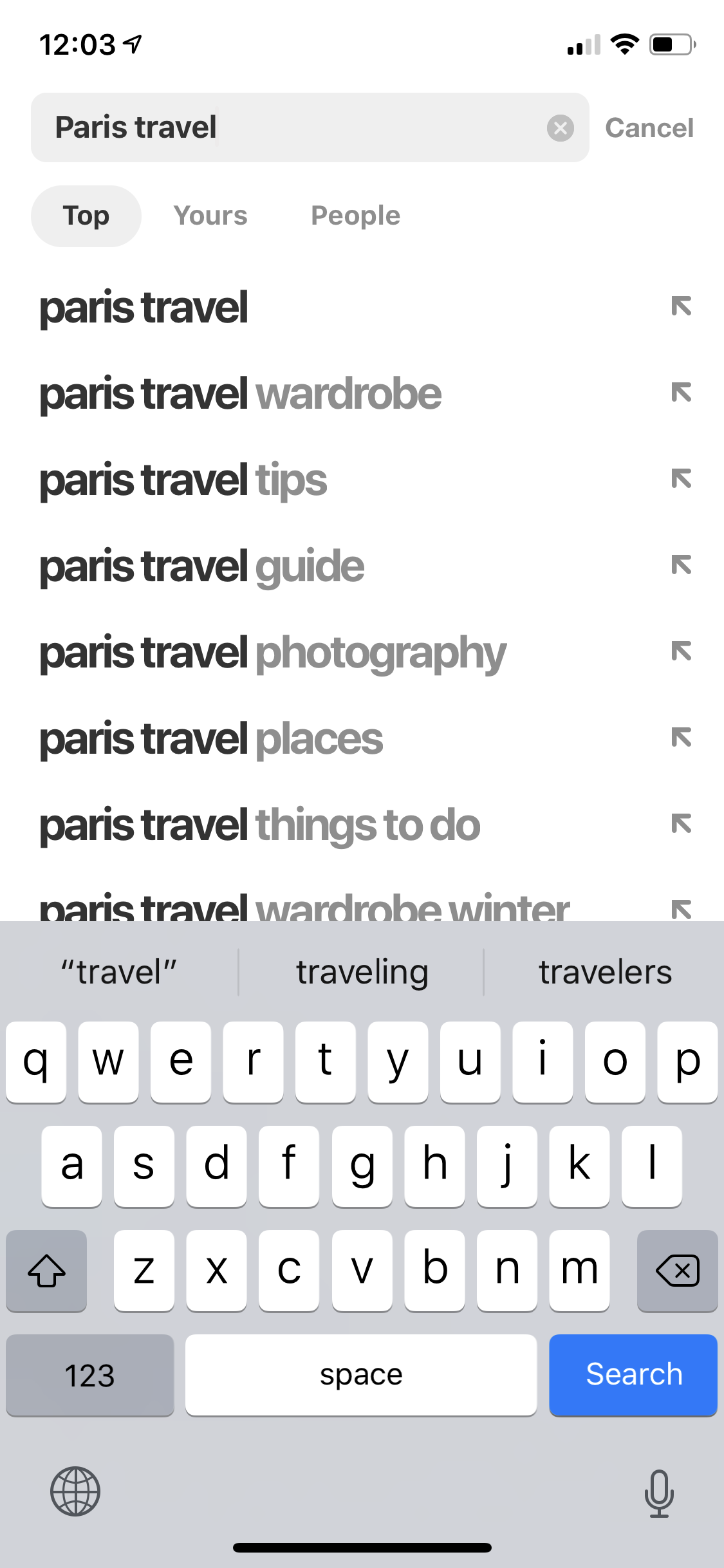
11. Pin Every Day
Now that you’ve optimized your Pinterest profile and created beautiful Pins, you should be active on Pinterest EVERY. SINGLE. DAY. Being active means a mix of (1) pinning your own Pins onto your own boards, (2) pinning your own Pins into group boards and Tailwind Tribes (see tips 14 and 15 below) and (3) pinning other people’s beautiful and relevant Pins onto your own boards.
I started pinning about 10 Pins per day, which was a combination of my own Pins and other people’s Pins. But I noticed my Pinterest views skyrocketed as soon as I started pinning 30 times per day.
After updates to the Pinterest algorithm in 2019, I’ve shifted back to pinning closer to 25 times per day. At the moment, I’m pinning a mix of about 50% my content and 50% other people’s content. As I increase the number of posts on my blog, I plan to eventually pin 80% my own content and 20% other people’s content.
I know what you’re thinking. You’re too busy to be pinning multiple times per day. I am too. That’s why you’re going to move onto step 12 and start using Tailwind.
12. Sign Up for Tailwind
Tailwind is the only approved scheduler for Pinterest. This means that you can sit down once a week, or even once a month, find all of the Pins you want to pin on your boards for the foreseeable future and then use Tailwind to set up those Pins to be pinned on your boards while you are at work, eating dinner or sleeping.
I spend about 30-60 minutes scheduling Pins on Tailwind every week or two to make sure I have a steady steam of quality content being pinned on my boards throughout the day. Tailwind has been instrumental in growing my Pinterest views rapidly.
My favorite thing about Tailwind is its “smart scheduler”. Tailwind knows when my ideal pinning times are since it’s linked with my Pinterest account. I personally have no idea whether it’s better to pin at 9 AM or 9:27 AM. And I’m too lazy to analyze the data myself. So I let Tailwind analyze my data for me and pin at their suggested times.
You can try Tailwind for free and schedule up to 100 Pins. After your free trial, as a blogger you can pay $15/month or a lump sum of $120 for a year. To me, this is money well-spent because it’s a HUGE time saver.
13. Don’t Forget to Manually Pin
Even though Tailwind is an approved Pinterest scheduler, Pinterest still still wants us to use their platform to engage with quality content. This means that every day or two, I jump onto Pinterest, pin a few attractive looking Pins that I see in my Pinterest feed. I then head over to my group boards – see #15 below – and manually pin into and repin from those group boards.
14. Join Group Boards
Pinterest Group Boards are an effective way to get your Pinterest content shared across the platform and they are free to join. They are boards on Pinterest that allow you to put your content in front of more people than just your followers.
Each Group Board has its own rules, but most have a rule for 1:1 pinning. This means you can drop in one of your Pins for the other group members to potentially share on their boards, but in exchange you need to repin someone else’s pin from the Group Board onto one of your boards.
This means your Pin will be seen by the followers and contributors of that Group Board, PLUS the followers of anyone who may repin your Pin to their own boards!
You don’t want to join any old Pinterest Group Boards! You want ones that are active and within your niche.
My one caveat is that Pinterest Group Boards can be difficult to find and join. There can be a kind of “you can’t sit with us” mentality when you are first ramping up your Pinterest account. Since your Pinterest business account publicly displays the number of Pinterest views per month, it’s harder to join Group Boards when you don’t have that many views. That’s why, I love Tailwind Tribes.
15. Join Tailwind Tribes
Tailwind Tribes are similar to group boards but they are WAY easier to find and join. After joining and using Tailwind Tribes, my views on Pinterest exploded. I think this was because, among other reasons, I wasn’t getting access to good Pinterest Group Boards.
Those boards are either full, or I couldn’t get an admin to reply to my messages. The groups I joined generally weren’t that active or had spam pins that hurt the board’s performance.
Tailwind Tribes are groups within Tailwind that allow you to exchange repins with other pinners. Similar to Group Boards, each Tailwind Tribe has its own set of rules. Most of them require you to schedule 1 Pin belonging to a different member before you drop in your Pin.
My favorite thing about Tailwind Tribes is that there are SO MANY ones you can join without having to request access. You can join with the click of a button. This eliminates so much of the hassle associated with trying to find and join Pinterest Group Boards. Also, from my experience, you don’t get the same kind of off-topic spammy Pins in Tailwind Tribes that I saw on many Group Boards.
You can try Tailwind Tribes for free, which gives you access to 5 Trailwind Tribes plus 30 submissions of your content per month. I’ve opted to experiment with Tailwind Tribes powerups, AKA you can pay to have greater access to Tailwind Tribes.
At the moment, I’m paying $29.99/month to be a member of unlimited Tailwind Tribes and submit up to 400 Pins/month. You can also pay $7.49/month to join 10 Tribes and make 80 submissions/month, $14.99/month to join unlimited Tribes and make 200 submissions/month or $44.99 to join unlimited Tribes and make unlimited submissions/month.
Tailwind Tribes has enabled me to grow my Pinterest traffic so much faster than I could have on my own! I’m so happy with how I grew my monthly Pinterest views so quickly. I can’t wait to continue to see how they drive more traffic to my Pinterest account and my blog over time.
Alright guys, now go forth and crush it on Pinterest!! If you have any questions for me, let me know in the comments! I’d love to help all of you grow your monthly Pinterest views as quickly as I did!
xx,
Vicki


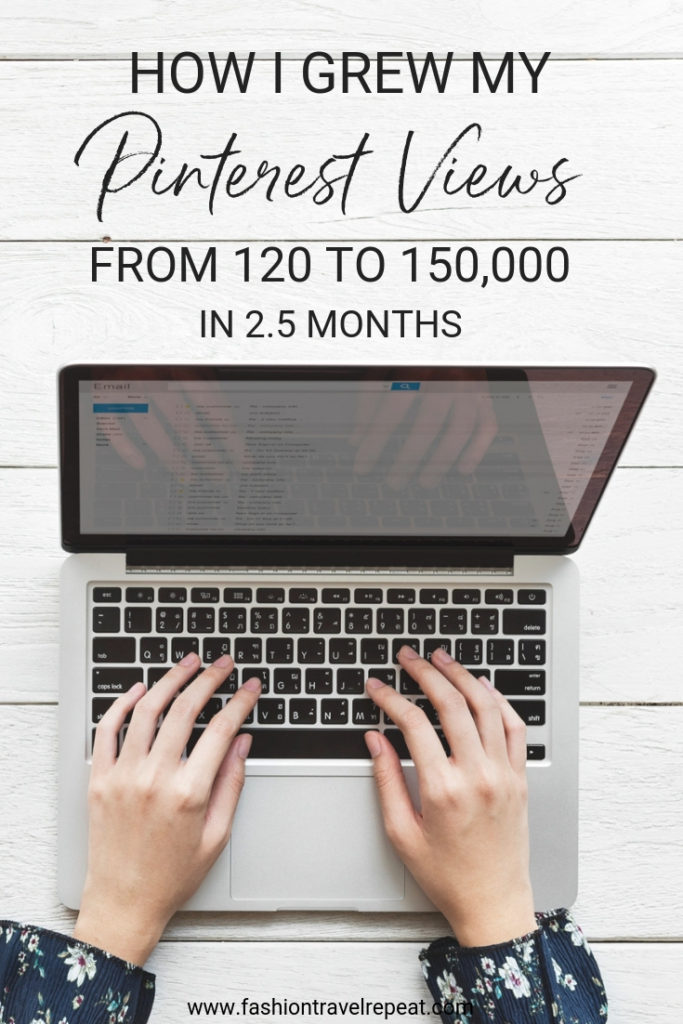
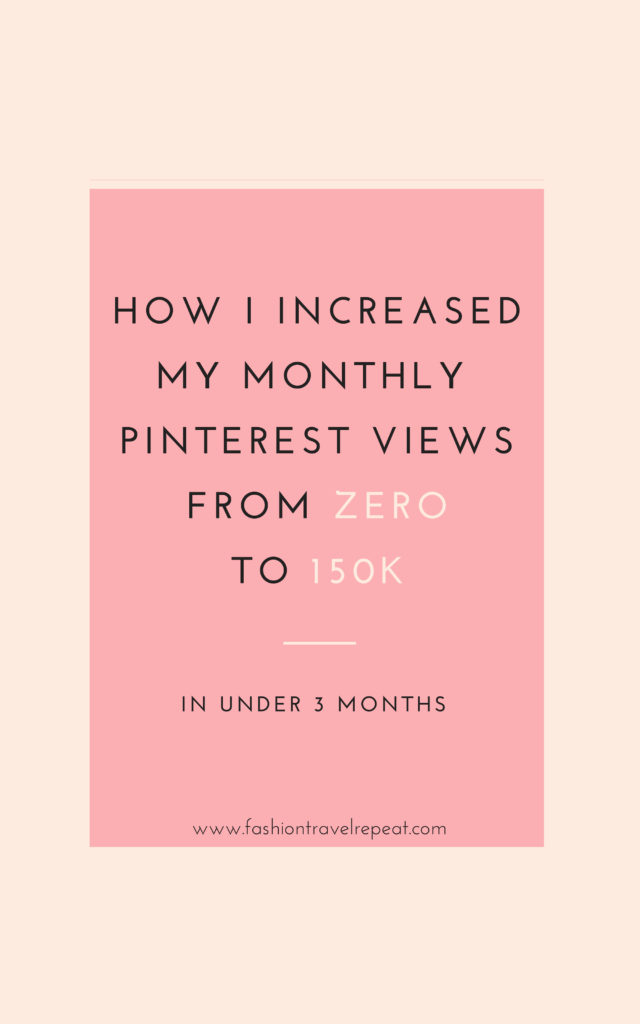
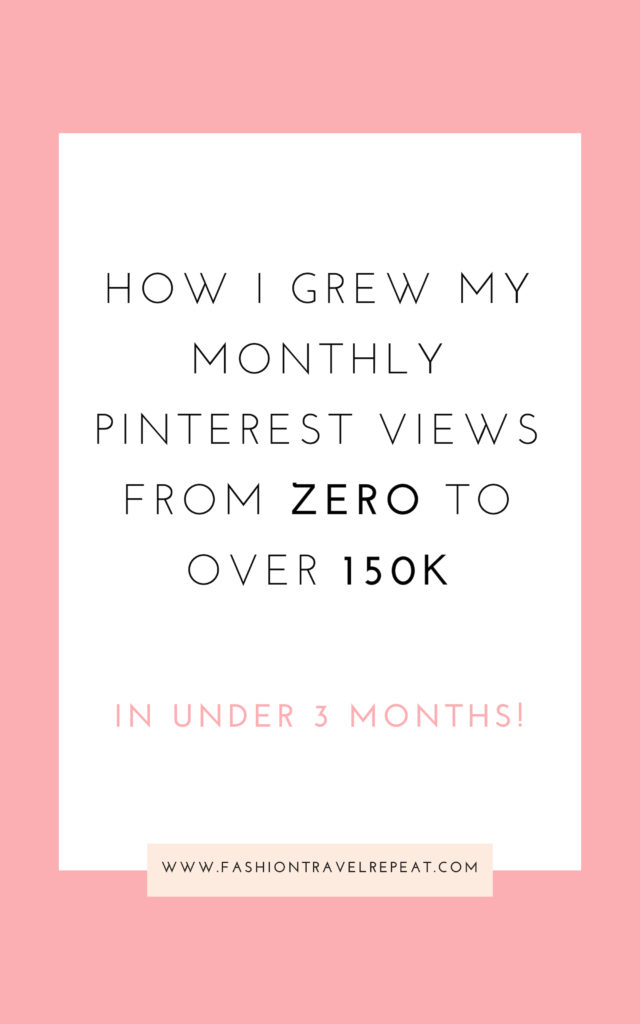


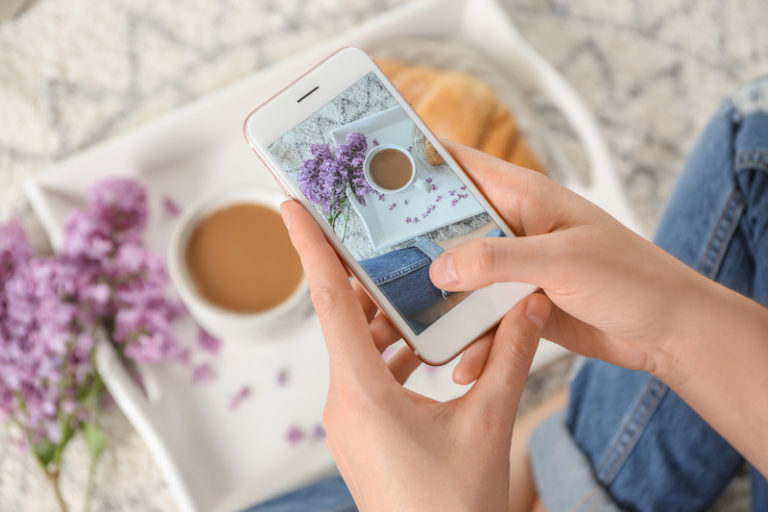



Love this so much! I have to get Adam to set up Rich Pins for me! He helped me claim my website. That’s next on the list!
I’m always happy to help if you have questions!!
This is an extremely detailed and very informational post. I found it to be very helpful and really easy to follow. Great post!
Thanks so much! If you have any Pinterest questions, lmk and I’m happy to help!!
Vicki, what an amazingly informative post! Thanks so much for sharing your knowledge! ❤️
I’m so glad it was helpful! Can’t wait to see you crush it on Pinterest!!
Vikki, This post really answered my perplexed idea that using Tailwind only will not help, Pinterest is expecting a human intervention , someone to sit and manually pin
My traffic dropped from 42 K to 28.2 K when I left Pinterest for 2 weeks (I was very busy) although my Tailwind schedule was filled up to a month worth of pinning
I started going back to manual pinning and Pinterest started to correctly raise my traffic a little bit
Hi Sameh, thanks so much for checking out my post! I’ve heard so many people say the same thing – that when they stopped manually pinning their views plummeted. I try to manually pin a little bit every day. Usually just for a few minutes. I forget a day here and there, which hasn’t had an impact so that’s good news! Happy pinning!
In comparison to other posts I’ve read this one was very informative and contained so much useful information! Thank you for sharing your insight.
Hi Courtney, I’m so glad to hear it was helpful! Happy pinning!!
Have you noticed any increase in your engagement on other platforms like IG as a result of your success in Pinterest?
Hi Myra! I haven’t noticed an increase in engagement on my platforms outside of my blog. So I don’t focus too much on pinning my IG images, although I do sometimes just to keep adding fresh content onto Pinterest. Hope this helps!
Thanks Vicki, you da best <3
GREAT article, SO helpful! Can’t wait to start smashing it on Pinterest! 🙂
Can’t wait to hang out with some fancy rich pins too 😉